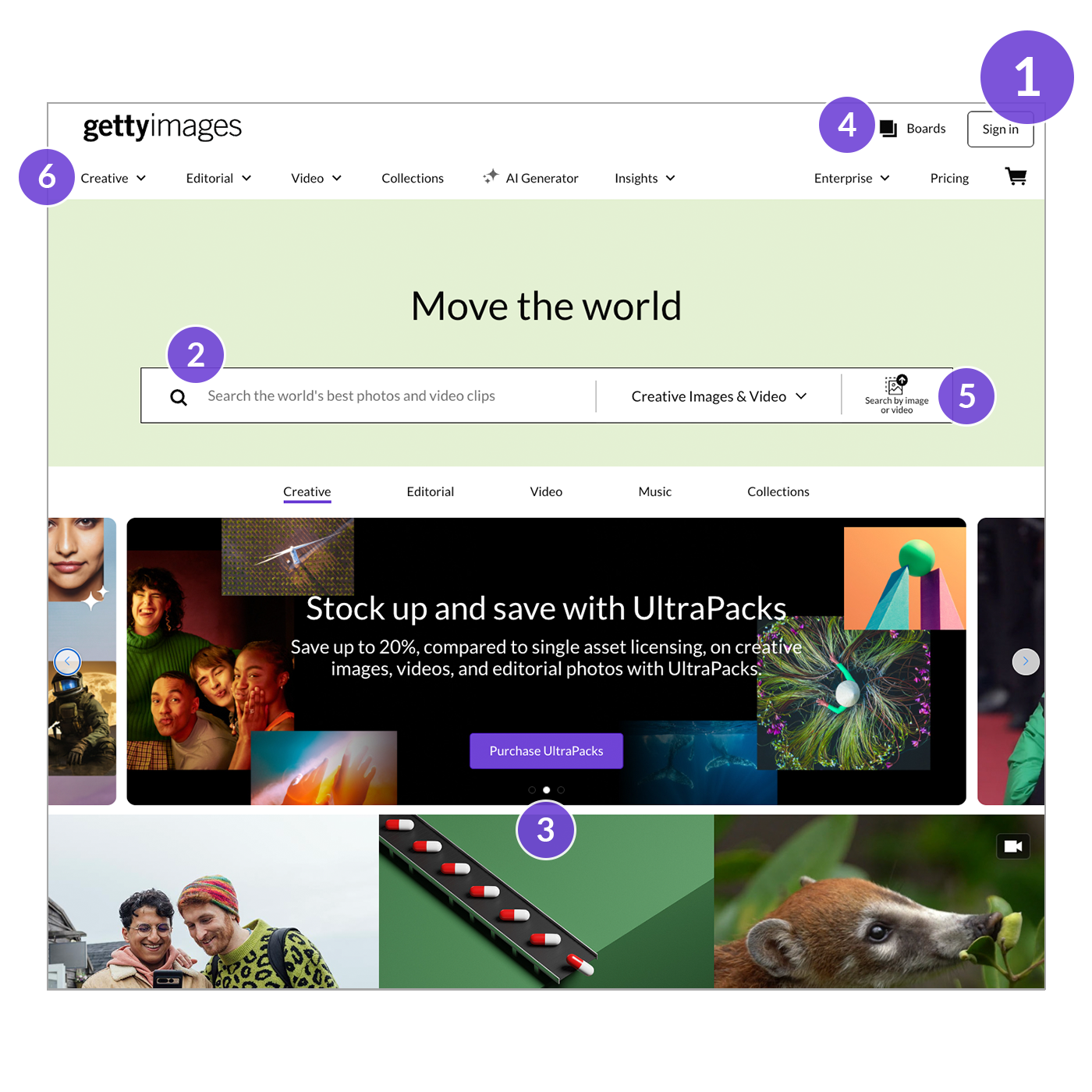
Start your search
Begin your search on the homepage for Creative, Editorial, and Video content.
- Sign in to get started.
- Describe the visuals you need, and our enhanced search will deliver results with longer and more conversational requests, like "colorful umbrellas hanging over a street".
- Find inspiration for your searches by exploring the latest visual trends and curated images or videos on our homepage.
- Create, edit, and manage Boards, which allow you to save, organize, and share content that you find in your searches.
- Another way to start your search is to use our powerful Search by image or video tool to upload a photo and find visually similar photos and videos.
- Select from Creative, Editorial, and Video, or explore our blog and curated collections.
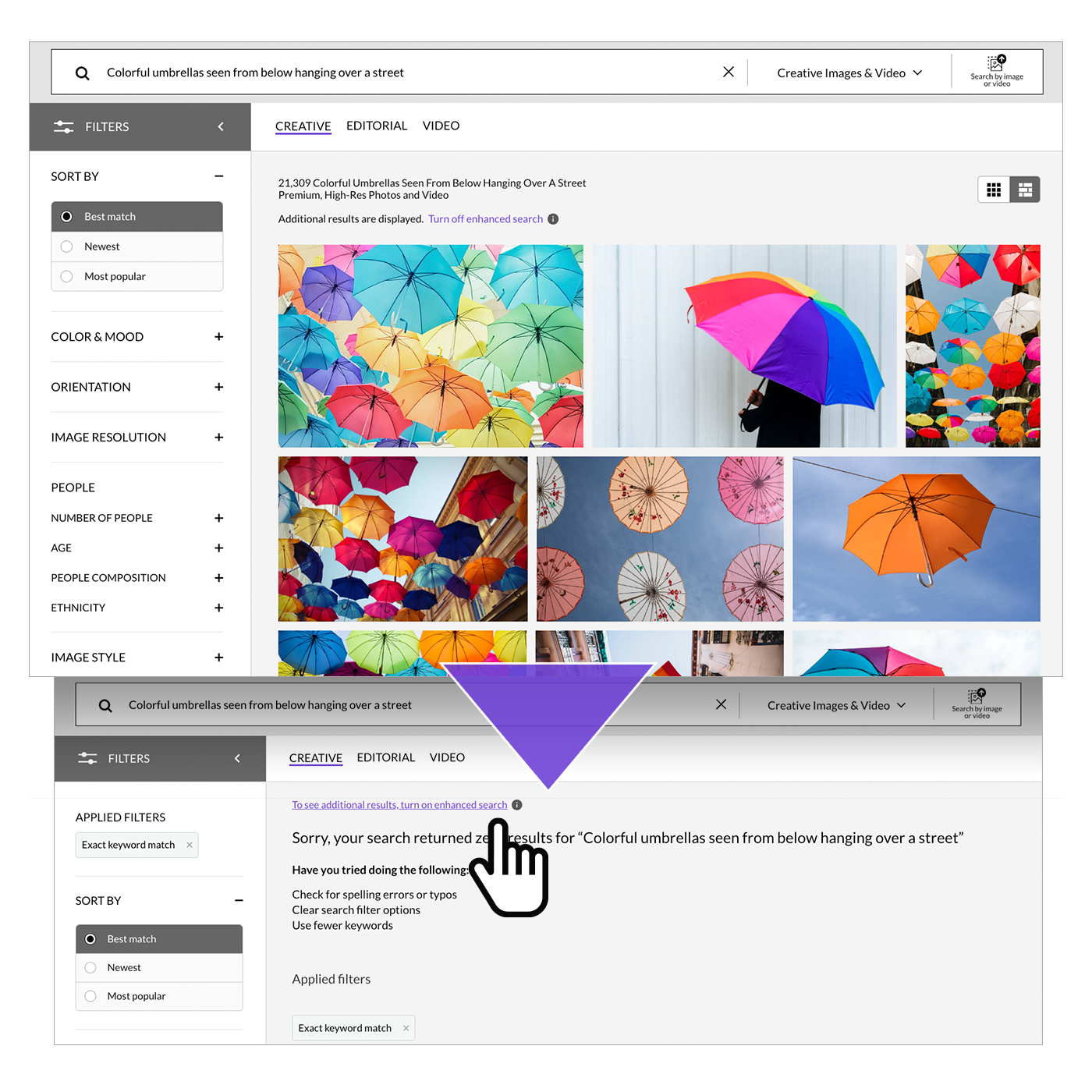
Search faster and more easily with enhanced search
Uncover more relevant visuals with our enhanced search, which is on by default. Our innovative AI machine learning models allow you to use more descriptive and natural phrasing in your searches. This means you'll get a large number of relevant results for nearly any query, so you can get to the right photo, video, or illustration for your project faster.
Enhanced search goes beyond the limits of traditional keyword matching technology, so a descriptive query like "Colorful umbrellas seen from below hanging over a street" returns thousands of results. With enhanced search off, the same query would return no results.
In the instances where you're looking for hyper‑specific results, such as a specific animal or plant species, it may be beneficial to toggle enhanced search off by activating "Exact keyword match" in the refine panel or by clicking "Turn off enhanced search" just above your search results.
The top image shows the default state with enhanced search on while the bottom shows results with enhanced search off.
Enhanced search goes beyond the limits of traditional keyword matching technology, so a descriptive query like "Colorful umbrellas seen from below hanging over a street" returns thousands of results. With enhanced search off, the same query would return no results.
In the instances where you're looking for hyper‑specific results, such as a specific animal or plant species, it may be beneficial to toggle enhanced search off by activating "Exact keyword match" in the refine panel or by clicking "Turn off enhanced search" just above your search results.
The top image shows the default state with enhanced search on while the bottom shows results with enhanced search off.
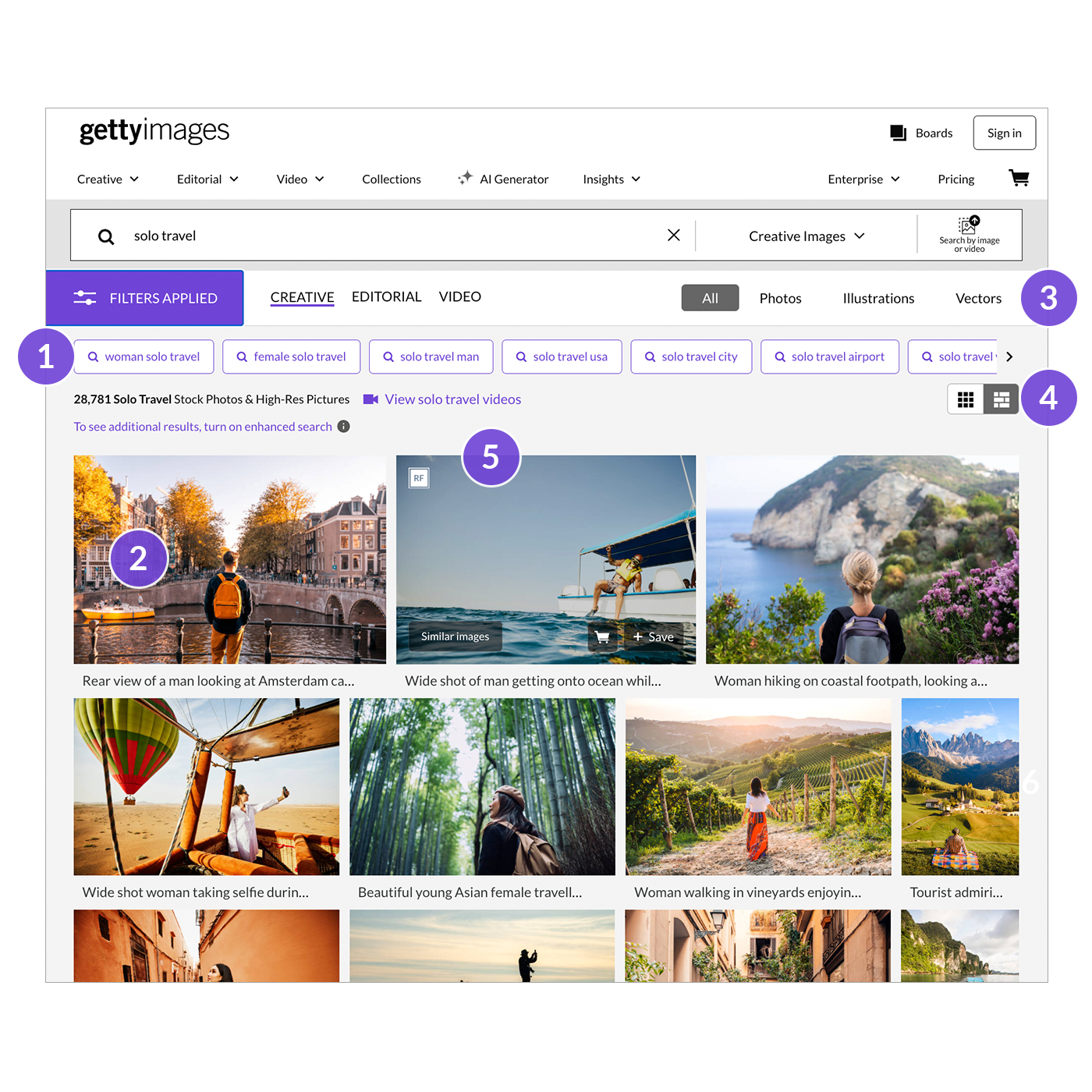
Exploring your search results
Discover what you can do with the results of your initial search.
- Explore ways to streamline your search further using similar popular queries.
- Click the photo to view a larger size and see all details.
- Specify content type: Photos, Illustrations, or Vectors.
- Choose your preferred display style: detailed grid or optimized size (shown).
- Hover to show options to view Similar images, Add to cart, or Save to Board.
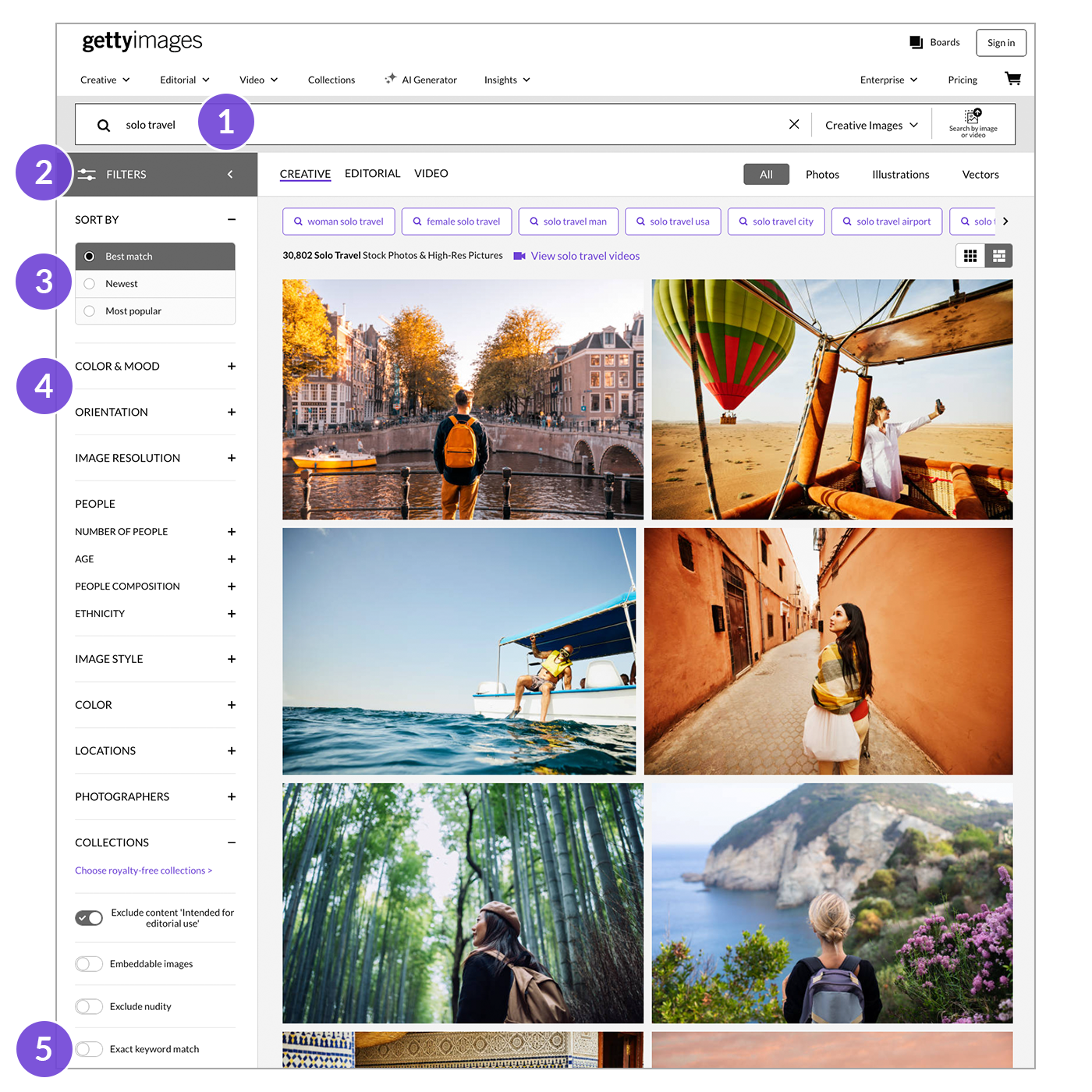
Refining your results
Streamline your results on content that fits your specific needs.
- Add or remove words to expand or narrow your search.
- Open the Filters panel to explore the different ways you can refine your results.
-
Serve up the most relevant content and sort your results by:
- Best match—closest to your keywords, then by date and popularity.
- Newest—most recent images uploaded to the site.
- Most popular—prioritizes most interacted with and clicked on.
- Filter by orientation, resolution, number of people, age, ethnicity, color, and more.
- By default, enhanced search will be enabled to give you more results for longer conversational searches. This can be toggled off by clicking "Exact keyword match" to see visuals that match your exact keywords.
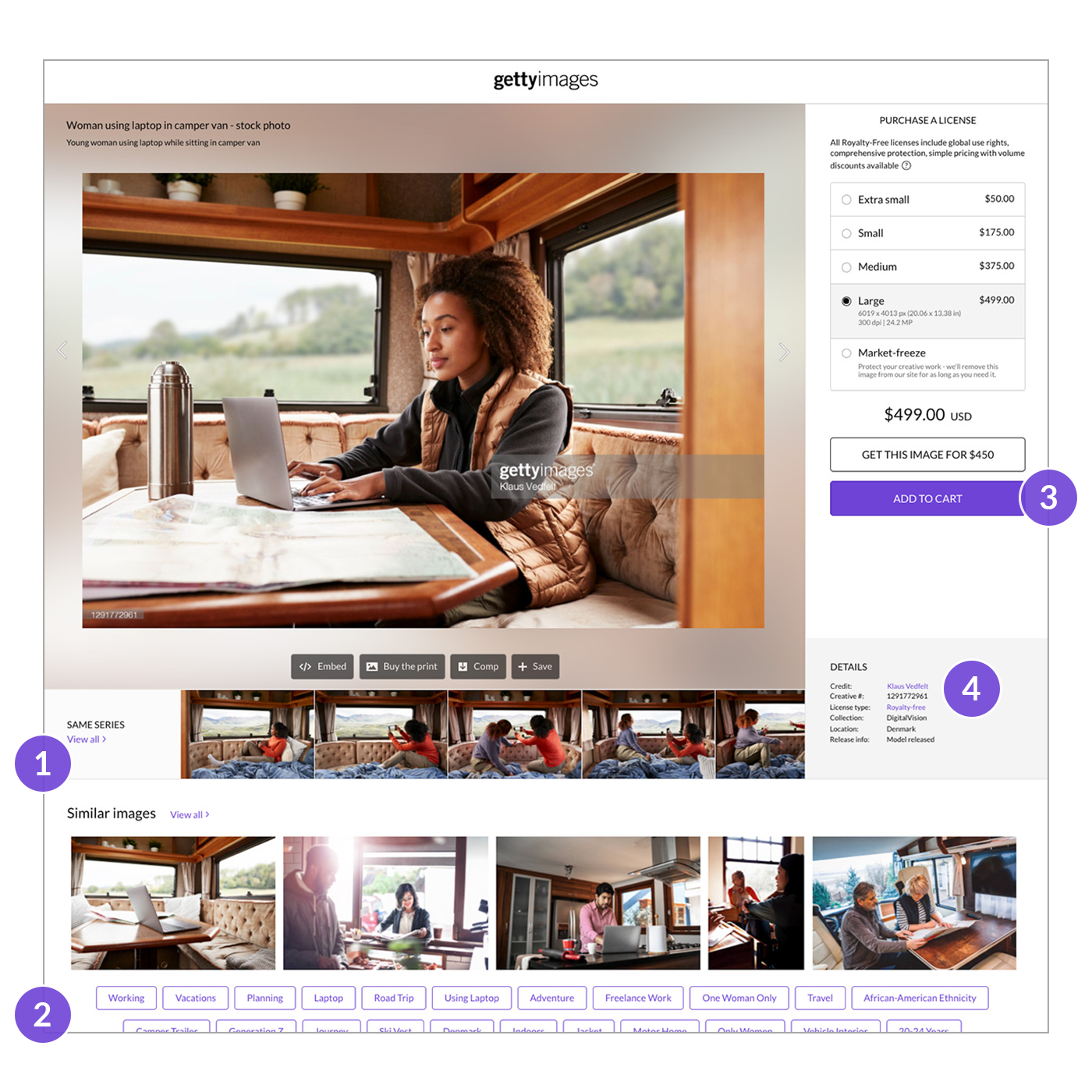
Choosing your visuals
Select an image or video to see pricing, similar images, related keywords, and more.
- View more images or videos from the same series (if available), or explore similar images.
- Explore additional keywords associated with the image you clicked.
- Choose your size and click "Add to Cart" to begin the licensing and downloading process.
- Pro tip: Use the Asset ID Number (Creative #) to quickly find your image again, view similar images and videos, and credit the asset.
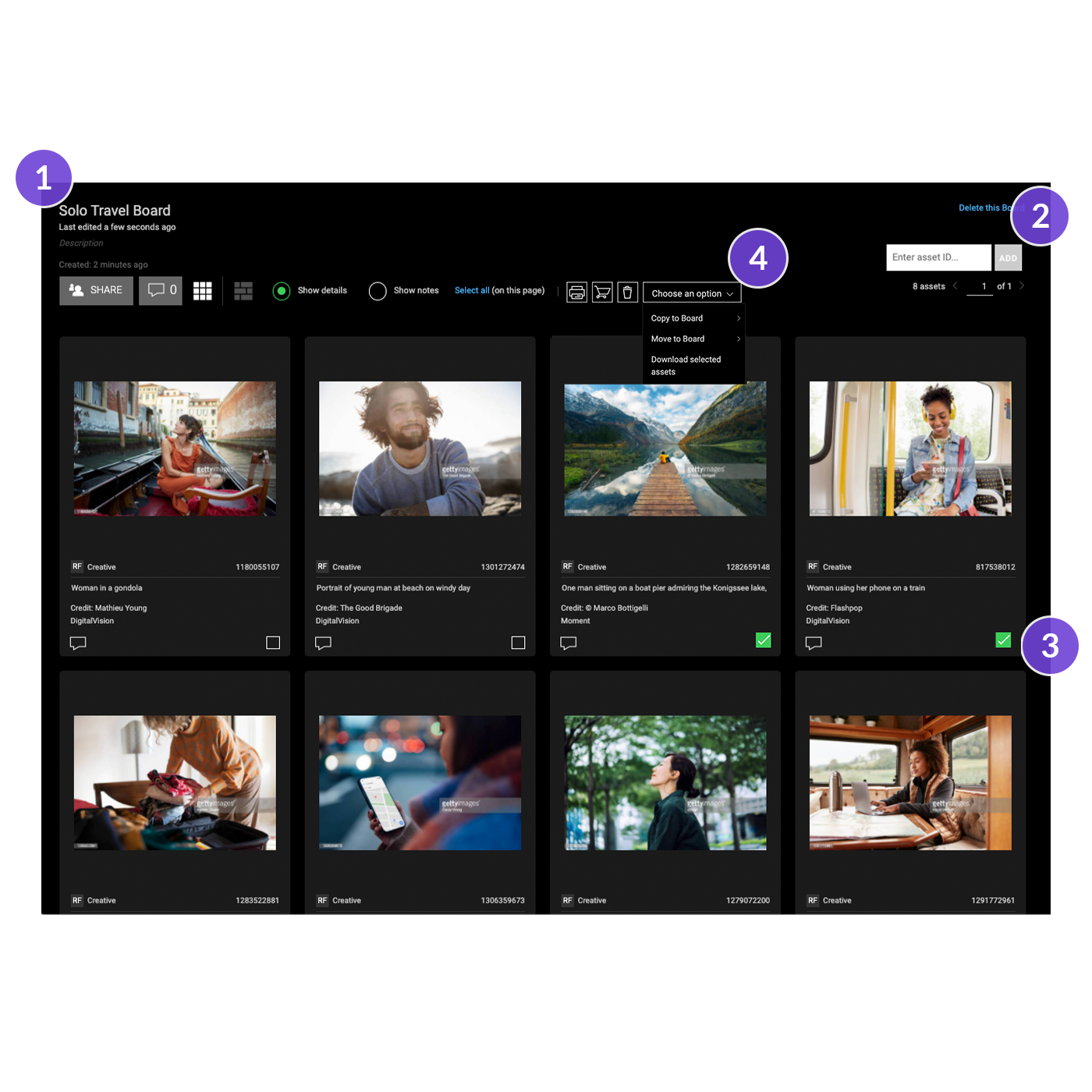
Saving content to Boards
Boards make it easy to save and manage the images you find for your project.
- Name your Board and add a description to help organize and contextualize them.
- Add content with an Asset ID Number (or multiple numbers, separated by commas) saved from previous searches.
- Click one or more check boxes for selected asset(s) to be: printed, added to your cart, copied or moved to another Board, downloaded in bulk, or removed from this Board.
- Use this drop‑down menu to copy, move, or download the selected asset(s).

